FLUX.1 Canny Image Generator Free Online
Use FLUX.1 Canny for edge-aware image transformations and structural guidance.
FLUX.1 Canny Examples
See the power of FLUX.1 Canny in action with edge-aware image transformations, preserving structural details while applying creative modifications.
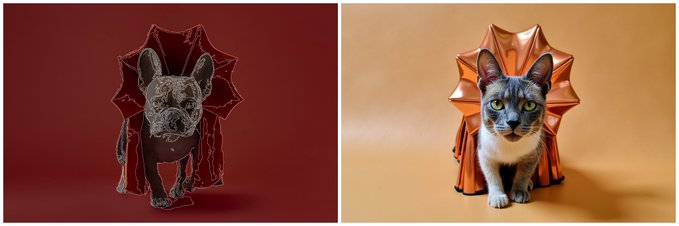
How to Use FLUX.1 Canny Generator
Step 1: Upload FLUX.1 Canny Image
Upload the image you want to edit with FLUX.1 Canny. This will serve as the base for the edge-aware transformations.
Step 2: Enter a Prompt
Provide a clear text prompt that describes the changes or effects you want to apply to the image using FLUX.1 Canny Generator.
Step 3: Generate FLUX.1 Canny Results
Click on "Generate" to produce the edge-preserved transformation. Refine the results if needed to match your creative vision.
Frequently Asked Questions About FLUX.1 Canny Generator
1. What is FLUX.1 Canny Generator?
FLUX.1 Canny Generator is an advanced AI tool designed to apply edge-aware transformations to images. By using canny edges, it preserves the structural integrity of an image while enabling modifications based on a text prompt.
2. What are the key features of FLUX.1 Canny Generator?
FLUX.1 Canny Generator utilizes models trained on canny edges extracted from images, providing precise structural guidance. It enhances image transformations by preserving important structural details while applying creative changes.
3. Can I use FLUX.1 Canny Generator for free online?
Yes, you can use FLUX.1 Canny Generator free online by visiting fluxai.art. The platform allows users to generate edge-preserved variations of images without any cost.
4. How does FLUX.1 Canny preserve the structure of an image?
FLUX.1 Canny uses edge detection techniques based on canny edges to maintain the core contours and structure of the image. This makes it ideal for detailed modifications and creative transformations without distorting the original shape.
5. What kind of images work best with FLUX.1 Canny?
FLUX.1 Canny works best with images that have clear edges and defined structures. Whether you're working with portraits, landscapes, or abstract art, the tool excels in maintaining detail while applying structural edits.
6. How do I generate results with FLUX.1 Canny Generator?
To generate results with FLUX.1 Canny Generator, simply upload your image, enter a descriptive prompt, and click "Generate". The tool will apply edge-aware changes while preserving the image's original structure.